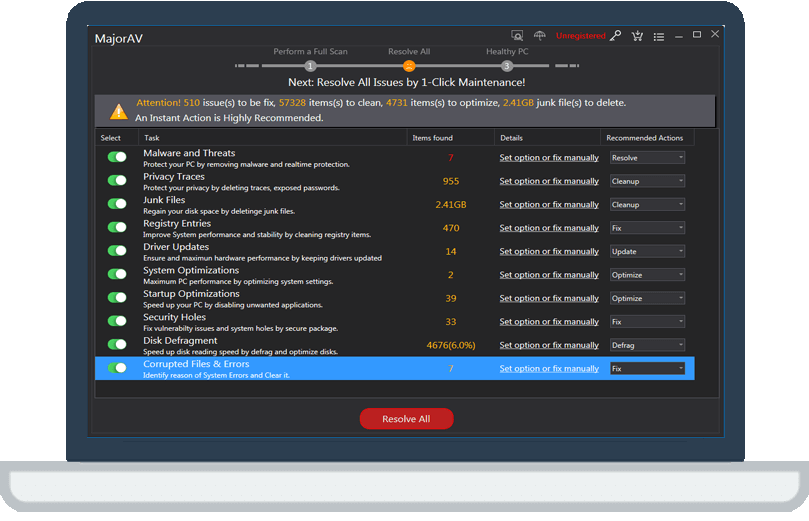How to Enable or Disable Adaptive Brightness in Windows 10
tcx2018 -
The adaptive brightness feature taps into the ambient light sensors to automatically adjust your display to match surrounding lighting conditions.
But most of us would choose to manually adjust the screen brightness because it's quite annoying when Windows constantly adjust the screenshot brightness for you. Let's have a look at how to enable or disable adaptive brightness in Windows 10.
Step 1: Open the "Control Panel" in the start menu.
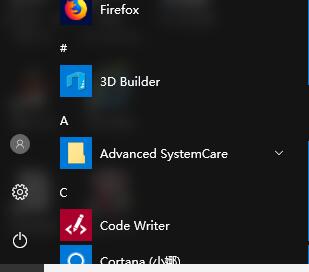
Step 2:Please click on "Power Options".
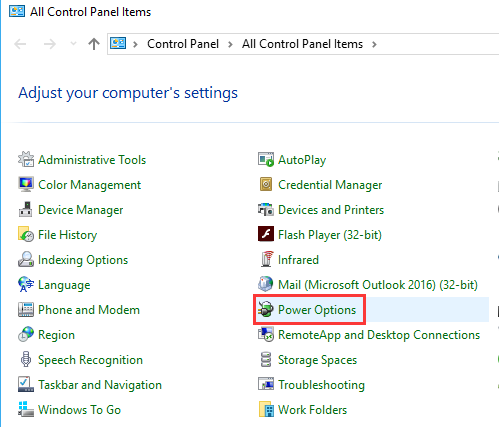
Step 3:Please Click "Change plan settings" which locates next to the current power plan.
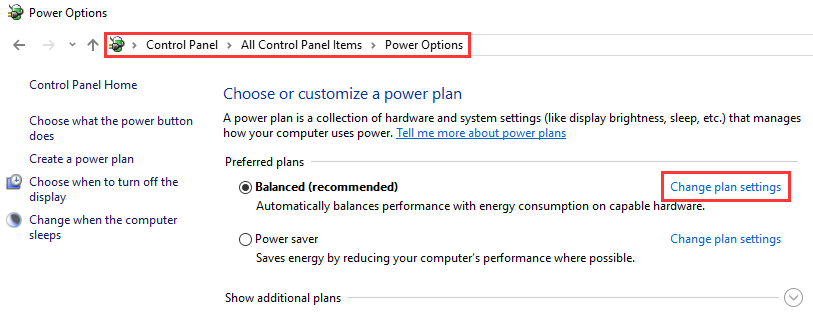
Step 4:Please choose "Change advanced power settings".
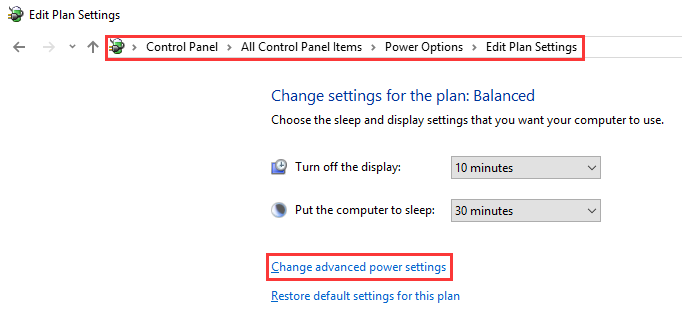
Step 5:Please scroll down and locate the "Display" and expand it for "Enable adaptive brightness" from the drop down list.
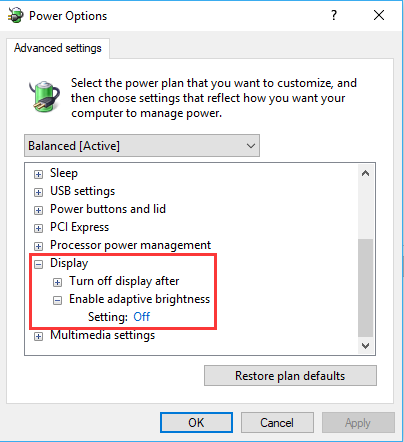
Please change the settings according to your custom need, then click "Apply" to save your settings.
If you want to enable adaptive brightness in the future, simply follow the above steps and change the off option to on.