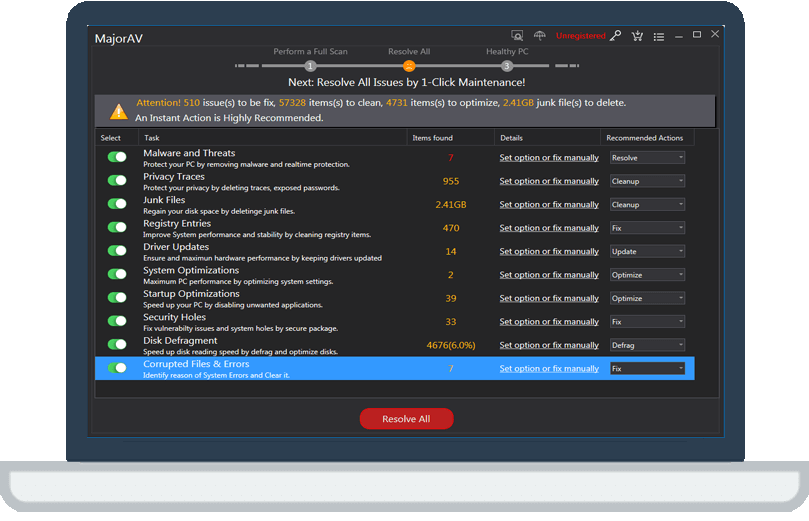FAQ about Registry File
tcx2018 -
Q1:What is Registry?
A:The Windows Registry is a hierarchical database that stores low-level settings for the Microsoft Windows operating system and for applications that opt to use the registry. The kernel, device drivers, services, Security Accounts Manager, and user interface can all use the registry. The registry also allows access to counters for profiling system performance.
In simple terms, the registry or Windows Registry contains information, settings, options, and other values for programs and hardware installed on all versions of Microsoft Windows opera.
Q2:What is the symptom of corrupted registry files?
A:1. When using a program that used to work normally, you get message like "cannot find *.dll", or other message indicating the program is partially missing and cannot be located.
2. The application displays an error message such as "Cannot find embedded object on server" or "Cannot find OLE control".
3. When you click on a document, you encounter an error message "The application cannot open this type of document" even if the correct application is installed and the extension (or file type) of the document is correct.
4. The "Explorer" page contains folders, files without icons or or unexpected strange icons
5. The Start menu or Control Panel item is missing or grayed out and is in an inactive state.
6. The network connection cannot be established or no longer appears in the Dial-Up Network or the Network of the Control Panel area.
7. Hardware devices that worked fine not long ago no longer function or in the "Device Manager" list.
8.Windows system can not start at all, or can only be started in safe mode or MS-DOS mode.
Q3:What to do if you find corrupted files?
A:Please try sfc:
Please run SFC to see whether the system files are corrupted, and it will fix disk problem automatically.
How to run SFC by Administrator on Windows 7 - Vista:
1.Go to Start / All Programs / Accessories.
2.Right click the Command Prompt item and select the "Run as Administrator" option.
3.Click Continue on the UAC prompt.
4.In the command prompt window, type the following command.
SFC /SCANNOW
Press ENTER.
(Make sure the command is entered exactly as shown, including the space)
5.This will take a few minutes to run, try not to use the computer while it is running.
6.After this is finished, exit any running programs and reboot the computer.
How to run SFC by Administrator on Windows XP:
1.Press Win+R button on your keyboard
2.Type CMD, press enter
3.Type SFC /SCANNOW
4.Press ENTER.
(Make sure the command is entered exactly as shown, including the space)
5.This will take a few minutes to run; try not to use the computer while it is running.
6.After this is finished, exit any running programs and reboot the computer.
To run Win 10 sfc:
Right-click (or press and hold) the Start button,then select Command Prompt (Admin).
Enter sfc /scannow (note the space between "sfc" and "/").
Restart your computer.
You can also try Major.Please try the steps below:
1.Please run MajorAV as administrator.
2.Please click"Speed Booster" and choose "System Optimizer".
3.Please click "Optimize"
See if it helps.
Thank you